FAQs
Arrangify is not free it needs
subscription to access all the features.
Arrangify supports cloud management
and also has its own storage space as "My drive" providing 100 GB
free space. If you have multiple clouds, then you can add them
to Arrangify to manage and transfer your files/folders from one
cloud to other clouds as long as there is enough free space on
your destination cloud. Also you can use filters to sort the
files and folders added in your drive.
No, Currently we have only Arrangify website and will release the app for mobile devices soon.
To remove a cloud drive from Arrangify, go to dashboard and click
on DELETE icon in front of the added drive.
Learn more about how to remove cloud drive.
Learn more about how to remove cloud drive.
No,removing the cloud drive from
Arrangify only cuts off the connection between Arrangify and the
server of the cloud drive. That is to say, the data won't be
affected after the cloud drive has been removed.
You can add unlimited multiple
cloud drives as a single Arrangify user.
- Login into Arrangify with Username and Password.
- Click on"Update Settings"on left side panel.
- Enter "Old password " and "New Password".
- Then click on the "Submit" button. Learn more about how to change password.
- Go to Arrangify login and click on "Forgot Password?".
- Enter registered "Email" and "Username".
- Click on "Send Code" button.
- You will receive a code on registered email.
- Enter "Confirmation Code", "New password " and "Confirm Password".
- Then click on the "Reset" button.
In filemanager, go to bell icon in
the upper right corner where error notification with details
will be displayed.
Yes,Arrangify displays shared
files/folders for respective cloud providers.
- Check whether it's showing "Reauthenticate".
- If yes, click on "Reauthenticate" button.
- Re-enter the details for the selected cloud drive and add again. Learn more about how to reauthenticate.
Yes,you can share files as well as folders from "Permission"
menu option, where you can add the email id of the user to whom
you want to share selected file or folder and assign rights.
Yes, you can encrypt your data stored on Arrangify by Encrypt
menu option. Your data is secured using industry standard
AES-256 encryption. And equally you can decrypt files encrypted
with Arrangify using Decrypt menu option.
Learn more about how to encrypt/decrypt.
Arrangify provides additional 100 GB
storage (My Drive) for users signed up with the Arrangify app.
Yes, Arrangify supports multiple languages. Here is the list of
languages supported by Arrangify:
English, Spanish, Portuguese, French, Germa, Hebrew, Italian, Slovak, Chinese, Russian, Ukranian, Turkish, Persian, Polish, Dutch.
Learn more about how to change language.
English, Spanish, Portuguese, French, Germa, Hebrew, Italian, Slovak, Chinese, Russian, Ukranian, Turkish, Persian, Polish, Dutch.
Learn more about how to change language.
- For adding Amazon S3 drive to Arrangify, you will need to
enter Access Key, Secret Key and Region (Optional).
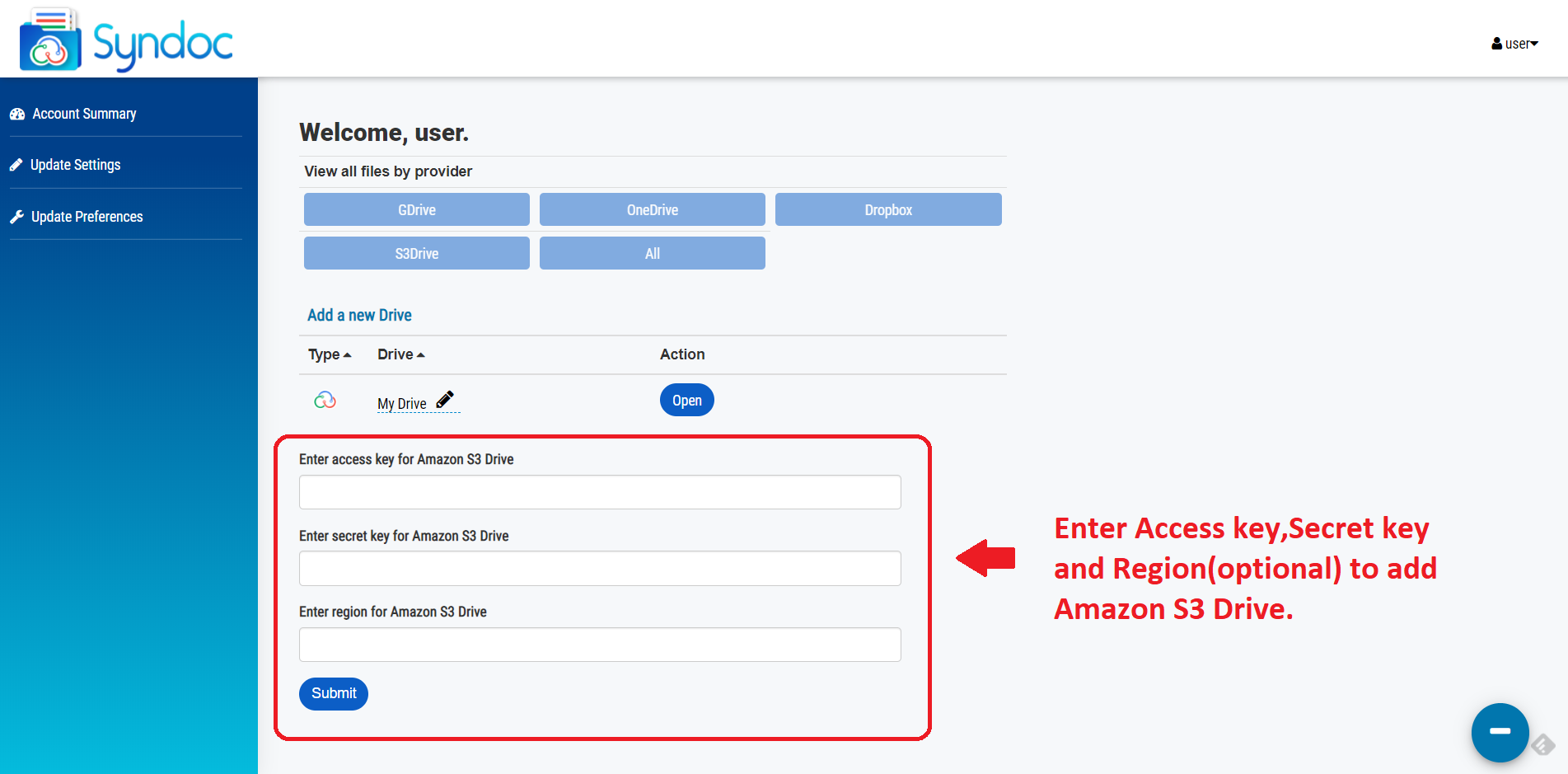
- To get an Access key and Secret Key, please visit How to get your
AWS Access Key and Secret Key.
- To get region follow below steps:
* Open the Amazon EC2 console at https://console.aws.amazon.com/ec2/.
* Use the Region selector in the navigation bar.
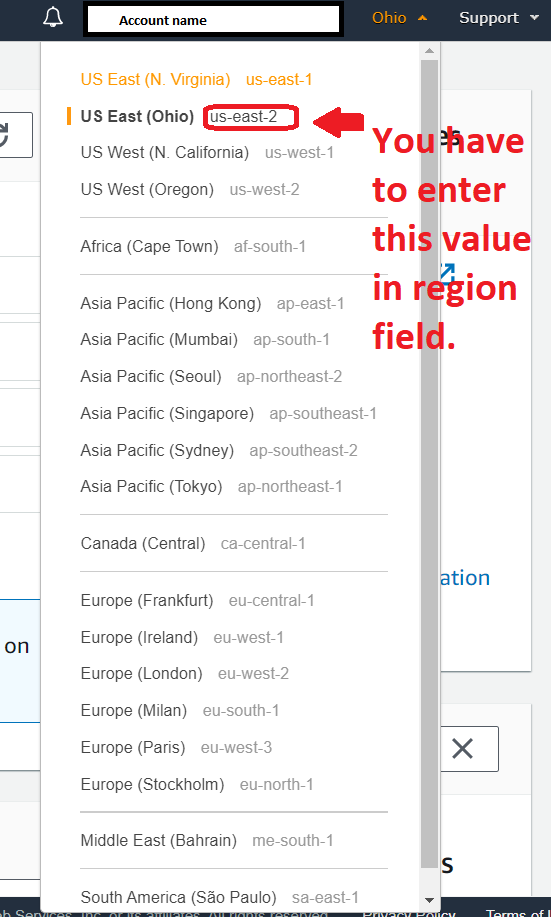
- You cannot select multiple files on a mobile device when opened arrangify.com from browser.
- Only Google drive supports duplicate file names.
- Amazon S3 drive buckets are top-level and there is no root folder above it. So, it is not possible to put files above buckets (i.e. at root level).
- Editing a file is allowed for any file with .txt extension, but if the file contains non-text characters (i.e. non-ASCII chars) or is a binary file, then after saving in edit window, the behavior is unpredictable. Note that after editing and encrypted file, decrypt will throw an error as file contents would have changed.
- `
When users choose Ultra HD format,
it will take a very long time for convert/shrink/export and may
lead to timeout error on iOS/Android/Web apps. So its
recommended to use SD format for video conversion.
To access shared files from GDrive make a note of following
points:
- Go to Update Preference and change the Shared drives field to True.
- Shared files and Folders are displayed at root level only.
- Renaming a shared file takes upto 60 seconds to update the name.
- Upload doesnt work in Shared Folders.
Every Saturday we have down period from 4:30 am to 6.30 am UTC
when you may not able to access Arrangify. If you still face same
issue just exit the app and re-login again.